Generate Invoices
This option allows you to group together delivery tickets, over a given date range, for trade credit accounts and create a single invoice per customer. If you so wish, you may also create individual invoices for every ticket.
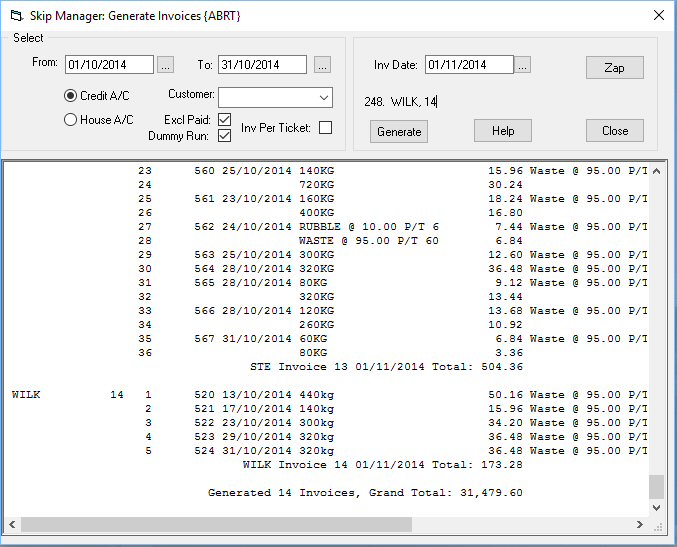 Date Range. Enter the desired From and To date range.
Credit A/C. Select this option if you wish to generate invoices for account customers.
Customer. If you wish to generate invoices for a single account customer then select the appropriate account reference from this drop-down list.
House A/C. Select this option if you wish to generate invoices for house / domestic / non-account customers.
Excl Paid. Tick this option to exclude all skip hire tickets that have already been marked as paid, which is the normal option. However, if you do want to include these paid tickets as part of the invoice then clear this option.
Dummy Run. Select this option to see what invoices would be created without actually creating the invoices. When the button, Generate is clicked to generate new invoices, a log is created and displayed in the window, below with the title, **** DUMMY RUN ****
Inv Per Ticket. Set this option to generate individual invoices for each skip hire ticket, including those that are designated as domestic / house accounts, when the House A/C option is selected.
Inv Date. This is the date that will be used as the invoice date for all new invoices.
Zap. Use this button to clear old / previous log that is displayed in the window, below. When the option to generate invoices is selected, the system display the logs from the previous session.
Generate. Use this button to start generating the new invoices. If the option, Dummy Run is selected then you can repeat this option as many times as to want to see what new invoices would be created. Each time the option is run, the logs are added to any previous logs till you use the option, Zap to clear the logs.
Date Range. Enter the desired From and To date range.
Credit A/C. Select this option if you wish to generate invoices for account customers.
Customer. If you wish to generate invoices for a single account customer then select the appropriate account reference from this drop-down list.
House A/C. Select this option if you wish to generate invoices for house / domestic / non-account customers.
Excl Paid. Tick this option to exclude all skip hire tickets that have already been marked as paid, which is the normal option. However, if you do want to include these paid tickets as part of the invoice then clear this option.
Dummy Run. Select this option to see what invoices would be created without actually creating the invoices. When the button, Generate is clicked to generate new invoices, a log is created and displayed in the window, below with the title, **** DUMMY RUN ****
Inv Per Ticket. Set this option to generate individual invoices for each skip hire ticket, including those that are designated as domestic / house accounts, when the House A/C option is selected.
Inv Date. This is the date that will be used as the invoice date for all new invoices.
Zap. Use this button to clear old / previous log that is displayed in the window, below. When the option to generate invoices is selected, the system display the logs from the previous session.
Generate. Use this button to start generating the new invoices. If the option, Dummy Run is selected then you can repeat this option as many times as to want to see what new invoices would be created. Each time the option is run, the logs are added to any previous logs till you use the option, Zap to clear the logs.
 |
