Invoice by Delivery Address
This option allows you to group together delivery tickets, over a given date range, for trade credit accounts and create a single invoice per customer per delivery address.
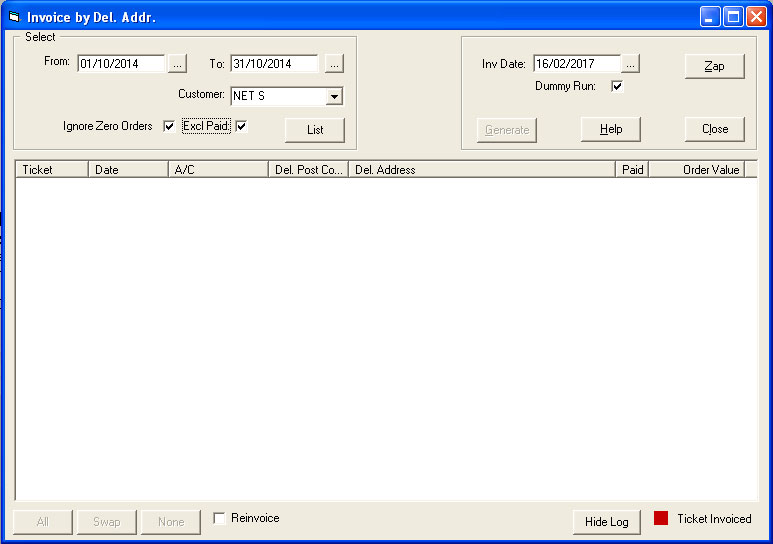 Date Range. Enter the desired From and To date range.
Customer. If you wish to generate invoices for a single account customer then select the appropriate account reference from this drop-down list.
Include Zero Orders. Tick this option to exclude all skip hire tickets that have a value of Zero.
Excl Paid. Tick this option to exclude all skip hire tickets that have already been marked as paid, which is the normal option. However, if you do want to include these paid tickets as part of the invoice then clear this option.
List. Use this button to list all skip hire tickets that meet the above criteria. The list will contain both invoiced and non-invoiced tickets. Those that are labelled with a red box have already been invoiced.
Dummy Run. Select this option to see what invoices would be created without actually creating the invoices. When the button, Generate is clicked to generate new invoices, a log is created and displayed in the window, below with the title, **** DUMMY RUN ****
Inv Date. This is the date that will be used as the invoice date for all new invoices.
Zap. Use this button to clear old / previous log that is displayed in the window, below. When the option to generate invoices is selected, the system display the logs from the previous session.
Generate. Use this button to start generating the new invoices for the selected skip hire tickets. If the option, Dummy Run is selected then you can repeat this option as many times as to want to see what new invoices would be created. Each time the option is run, the logs are added to any previous logs till you use the option, Zap to clear the logs.
All. Use this button to select all skip hire tickets in the list that have NOT been invoiced. If the ReInvoice option is selected, then all skip hire tickets will be selected.
Swap. Use this button to swap the selections in the list of non-invoiced skip hire tickets. All those selected will be deselected, whilst the previously unselected will be selected. Having the ReInvoice option selected, means that all the selections will be swapped.
None. De-select all skip hire tickets in the list.
ReInvoice. Tick this option if you want to re-invoice any skip hire tickets that have already been invoiced.
Hide Log. Use this button to hide the log of a dummy run or invoice generation procedure and return to the list of skip hire tickets.
Date Range. Enter the desired From and To date range.
Customer. If you wish to generate invoices for a single account customer then select the appropriate account reference from this drop-down list.
Include Zero Orders. Tick this option to exclude all skip hire tickets that have a value of Zero.
Excl Paid. Tick this option to exclude all skip hire tickets that have already been marked as paid, which is the normal option. However, if you do want to include these paid tickets as part of the invoice then clear this option.
List. Use this button to list all skip hire tickets that meet the above criteria. The list will contain both invoiced and non-invoiced tickets. Those that are labelled with a red box have already been invoiced.
Dummy Run. Select this option to see what invoices would be created without actually creating the invoices. When the button, Generate is clicked to generate new invoices, a log is created and displayed in the window, below with the title, **** DUMMY RUN ****
Inv Date. This is the date that will be used as the invoice date for all new invoices.
Zap. Use this button to clear old / previous log that is displayed in the window, below. When the option to generate invoices is selected, the system display the logs from the previous session.
Generate. Use this button to start generating the new invoices for the selected skip hire tickets. If the option, Dummy Run is selected then you can repeat this option as many times as to want to see what new invoices would be created. Each time the option is run, the logs are added to any previous logs till you use the option, Zap to clear the logs.
All. Use this button to select all skip hire tickets in the list that have NOT been invoiced. If the ReInvoice option is selected, then all skip hire tickets will be selected.
Swap. Use this button to swap the selections in the list of non-invoiced skip hire tickets. All those selected will be deselected, whilst the previously unselected will be selected. Having the ReInvoice option selected, means that all the selections will be swapped.
None. De-select all skip hire tickets in the list.
ReInvoice. Tick this option if you want to re-invoice any skip hire tickets that have already been invoiced.
Hide Log. Use this button to hide the log of a dummy run or invoice generation procedure and return to the list of skip hire tickets.
 |
