Pay Invoices
This option provides the facility to mark invoices as paid.
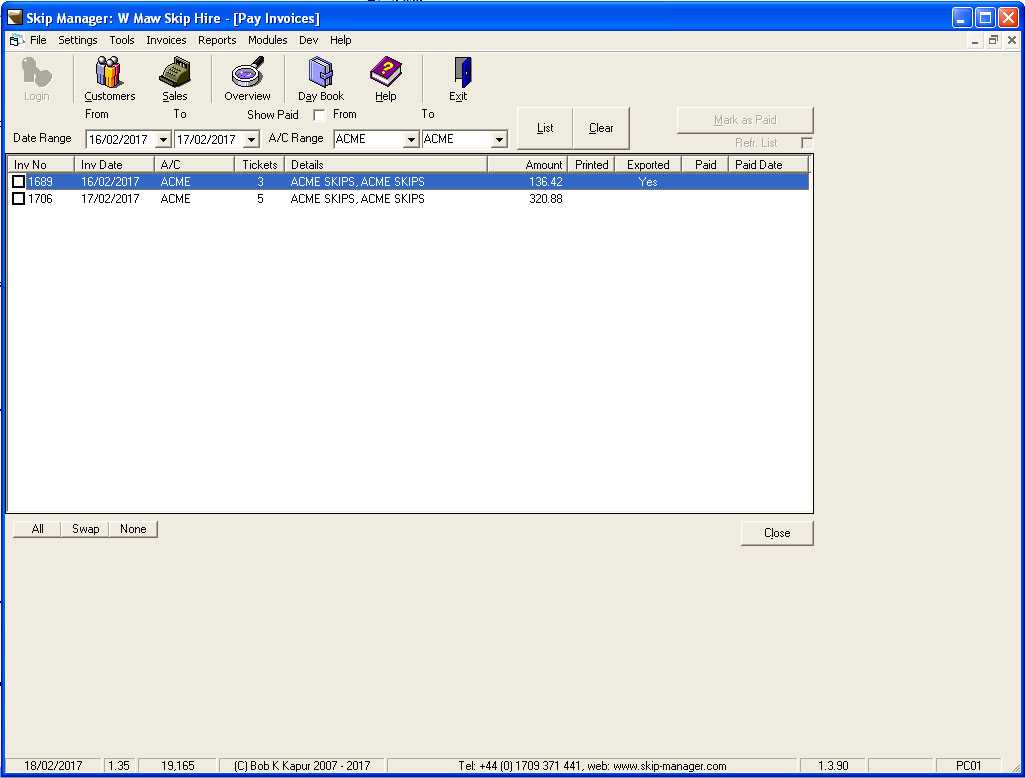 Date Range. Enter the desired From and To date range.
Customer Range. If you wish to see invoices for a single or specified range of customer accounts, then select the appropriate account references from these drop-down lists.
Show Paid. Select this option if you wish to see invoices that have already been marked as paid.
List. Click this button to view the list of invoices as per criteria set. You will need to press List after each change to the criteria to refresh the list.
Clear. Click this button to clear the list of invoices and the Customr Account range ready to start over. There is no need to clear the list everytime you want to start over, simply change your Date and/or Customer Range and click List will refresh the list.
Once you have generated your list of invoices, you can then proceed to select the invoices you want to mark as paid by placing a tick at the side of each entry. Below the list are 3 buttons to help you do this:
All. Will select all invoices in the list ready to be marked as paid.
Swap. Will swap the current selections. Those selected will become de-selected, whilst the previouslu de-selected will become selected.
None. Will de-select all invoices.
Refr. List. Select this option if you wish to the list of invoices to be refreshed after the process has completed.
Mark as Paid. Use this button to start the process of marking the invoice as paid. As well as marking the invoice as paid, the option will also mark the tickets the invoice contains as paid as well, as well as keeping record of the date.
Date Range. Enter the desired From and To date range.
Customer Range. If you wish to see invoices for a single or specified range of customer accounts, then select the appropriate account references from these drop-down lists.
Show Paid. Select this option if you wish to see invoices that have already been marked as paid.
List. Click this button to view the list of invoices as per criteria set. You will need to press List after each change to the criteria to refresh the list.
Clear. Click this button to clear the list of invoices and the Customr Account range ready to start over. There is no need to clear the list everytime you want to start over, simply change your Date and/or Customer Range and click List will refresh the list.
Once you have generated your list of invoices, you can then proceed to select the invoices you want to mark as paid by placing a tick at the side of each entry. Below the list are 3 buttons to help you do this:
All. Will select all invoices in the list ready to be marked as paid.
Swap. Will swap the current selections. Those selected will become de-selected, whilst the previouslu de-selected will become selected.
None. Will de-select all invoices.
Refr. List. Select this option if you wish to the list of invoices to be refreshed after the process has completed.
Mark as Paid. Use this button to start the process of marking the invoice as paid. As well as marking the invoice as paid, the option will also mark the tickets the invoice contains as paid as well, as well as keeping record of the date.
 |
