Configuration - Global Settings
This option is protected with a manager's password.
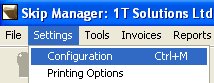
From the Settings menu at the top, select Configuration to display the master configuration screen, shown below. If the Company details are not shown then click on the Company tab to do so.
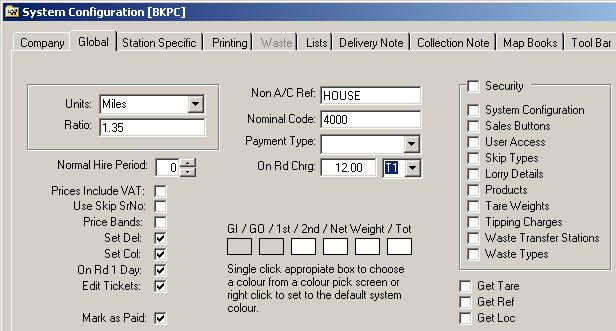
Units
Choose whether you would like distances to be reported in Miles or Kilo-meters.Ratio
Because the system determins the distance of drop-off points as the crow flies, you can adjust these figures to give a more realistic and accurate values. You could start of by setting this value to 1.0 to get the straight line distance (s) between your yard and the drop off points and compare these with actual distance (a) recorded on the lorry trip meters to calculate your 'ratio' factor (a divided by s).Normal Hire Period
Enter the typical hire period for skips. When you book a skip to go out, the system will automatically schedule an entry in the system diary for the skip to be collected after the number of days entered here. If you do not want to use this feature, simply enter zero.Prices Include VAT
If all your prices are inclusive of VAT, then tick this box else leave it clear to enable the system to calculate the VAT on prices.Use Skip SrNo
Majority of skip yards do not record serial number of skips hired out on delivery tickets. If you are an exception and would like to enter skip serial number when booking out skips, then tick this box.Price Bands
If you operate different price bands for different class of customers (e.g. domestic, builders, large construction coompanies etc..), then tick this box. You will then be able to define different prices for skips for each of the three price bands and allocate a price band to each customer.Set Del
If you would like the system to automatically update the skip order status to being delivered when you print a delivery note then tick this box.Set Col
If you would like the system to automatically update the skip order status to being collected when you print a collection note then tick this box.On Rd 1 Day
If skips dropped on the road have to be collected the same day (say before dusk) then tick this box.Edit Tickets
All hired out skip tickets for a given account customer can be billed together in a single invoice for a selected date range. Once the ticket has been included in the invoice, it cannot be edited. Selecting this option, overide this and will let you edit the details on the ticket and save changes.Mark as Paid
When a skip is hired out, you can enter payment details. When you select a payment type, the system will automatically mark the ticket as paid if this option is selected.Non A/C Ref
Each customer is assigned a unique account reference of your choosing. However, as majority of customers are generally domestic and order skips very infrequently, there is no benefit to be gained by issuing each and every customer with their own unique accounts reference. You can enter a default account reference here which will be assigned automatically to all non-account customers. Even if a customer does not have a unique account reference, you are still able to find their details from previous bookings using their contact name, company name, first address line, post code, telephone and mobile number etc..Nominal Code
If you plan to transfer financial information to another accounts program like Sage, then enter the default nominal code for skip hire otherwise you can leave it blank.Payment Type
Select the most common payment method that your customers use to pay. This will then be the default payment method when you book out skips - you will be able to change this when you book skips.On Rd Chrg.
You can enter any permit charge that is payable to the local authority for placing the skip on the road.Security

If you want to restrict access to the system to authorised users only, then tick this box to enable security and user login screen. Users will then have to enter a user login ID and a password to gain access to the system. If security is enabled, you can decide which options any given user will have access to, see User Access for more details. When security is disabled, the user login screen does not appear when Skip Manager starts. However, you can still restrict access to certain sensitive system options by simply placing a tick in the appropriate box:
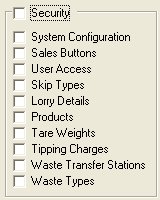
Tipping
Colours. You can define different colours for the tipping screen.
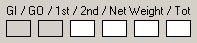
Get Tare. When you select a lorry from a list, the system can automatically enter the lorry tare weight from previous entry.
Get Ref. When you select a lorry, the system can automatically select the customer reference from previous entry.
Get Loc. When you select a lorry, the system can automatically set the waste source location to the one entered on the last ticket for the lorry.

Configuration Quick Links:
Configuration Overview | All System Configurations

Tabs:
Company | Global | Station Specific | Lists | Delivery Note | Collection Note | Map Books | Tool Bar | Inv
Sales Order / Billing Buttons | Pre-Defined Products | Skip Types | Waste Types | Tipping Charges
 |
